Best Monitoring Software for Child and Employee-(Wolf Eye Remote Screen)
 |
| Wolfeye Remote Screen Software |
It is best not to simply record everything that a user does on the
computer. It would be better to be able to take a discreet look at the PC
screen from time to time. That is very easy to do:
There are programs that allow you to see the live PC screen as if you
were sitting in front of the computer yourself. It works in a similar way to
Teamviewer - but discreetly and without the user having to consent to screen
sharing.
The software is called Wolfeye Remote Screen and runs in the
background. You can then see the live screen of the computer with the help of
any browser (i.e. remotely, so to speak) as if you were in front of the PC:
That how it works:
To set up Wolfeye Remote Screen you have to do 4 steps:
1. Before downloading
The first step begins before the download: Then you have to select the
download / installation folder and put it in the exception list of the antivirus
program. Because Wolfeye Remote Screen is surveillance software and
therefore works like a hacking tool. For this reason, antivirus programs see
the application as suspicious.
However, it is sufficient if you just put the folder into which you will
copy the application in the exception list, because the application only
operates within this folder and does not copy anything anywhere else.
When choosing this folder, it is important that you choose a folder to
which every PC user has write access so that any user can be monitored with the
application. Examples
of such folders are:
C:\Users\Public\Pictures
C:\Users\Public\Documents
C:\Users\Public\Music
C:\Users\Public\Videos
A folder with an inconspicuous name can be created in this folder, into
which you will download Wolfeye Remote Screen. An example of such an
inconspicuous name: winupdate.
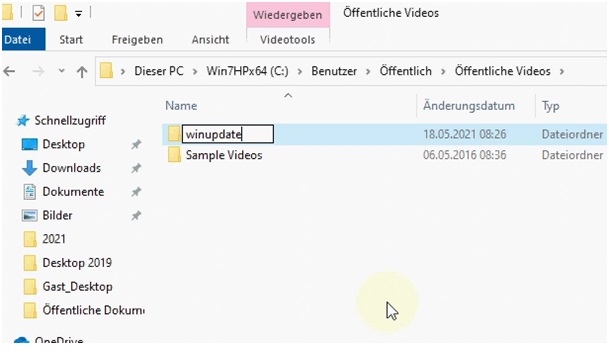
2. Download
Load the program directly into the previously defined winupdate folder,
which you have already set in the exception list of your antivirus program. The
program is packed in a zip file.
Extract / unzip the program (right mouse -> extract all). The
password for unpacking the zip file is: wolfeye. Now you can start the
software and the control window will open:
4. Set up Wolfeye Remote Screen
SHARE SCREEN
Click the button to share the screen or start recording.
OPEN URL - EMAIL URL
Click the "Open URL" button to open the URL link that will
allow you to see the live computer screen in the browser. The screen is updated
every 3-5 seconds. You can send this link to your email using the "Email
URL" button so that you can see the live screen from another PC.
HIDE + WIN STARTUP
Press the "Hide + Win Startup" key if you want to hide Wolfeye.
The software will continue to run and you will continue to see the live PC
screen without the user noticing. In addition, the software starts in the
background when Windows starts.
CLICK HERE TO BUY TO WOLFEYE REMOTE SCREEN SOFTWARE
I Hope this information is useful to you, Kindly Comment and Share it to your Friends.
